Beloved - Plugins to Install
RECOMMENDED PLUGINS:
- Genesis Blocks - Gutenberg Blocks Collection - Additional blocks for use in posts and pages.
- Flexible Posts Widget - For the sliding/rotating featured posts in the Home Featured area.
- Genesis eNews Extended - For the subscribe/newsletter areas.
- Instagram Feed – Displays your latest Instagram feed.
- Ninja Forms– For the contact form on the Contact Page.
- Regenerate Thumbnails– Re-crops oddly-sized images.
- Responsive WordPress Slider - Soliloquy Lite – The slider used on the home page of the Website version of the theme.
- Simple Social Icons – For social media icons.
- Ultimate Add-Ons for Gutenberg - Additional blocks for use in posts and pages.
- Widget Importer & Exporter– Imports all widgets from the demo and helps with setting up the theme for the first time.
OPTIONAL PLUGINS:
- WP Recipe Maker- This is for recipe cards.
If you are not going to have a shop on your site, you will NOT need to install these plugins. If you are planning to have a shop in the future, wait until that time to install these plugins.
- WooCommerce– This is the eCommerce area of the site. If you are not using this feature, do not install this plugin.
- Genesis Connect for WooCommerce– This is used in conjunction with the WooCommerce plugin to work nicely with Genesis.
AUTOMATIC PLUGIN INSTALLATION
Beloved comes pre-packaged with the recommended plugins listed above.
If you are already using a Restored 316 theme, this section might not be applicable; however, if any of the required plugins have not been installed, they will appear at the top of your dashboard as shown below.
Note: WP Recipe Maker & WooCommerce plugins are not included; these need to be installed separately, following the How to Install and Set Up the Shop tutorial.
To begin installing and activating these plugins, click on the BEGIN INSTALLING PLUGINS option, as shown below.
 A new screen with each plugin listed will be displayed. If you already have these plugins installed, they will show as active.
A new screen with each plugin listed will be displayed. If you already have these plugins installed, they will show as active.
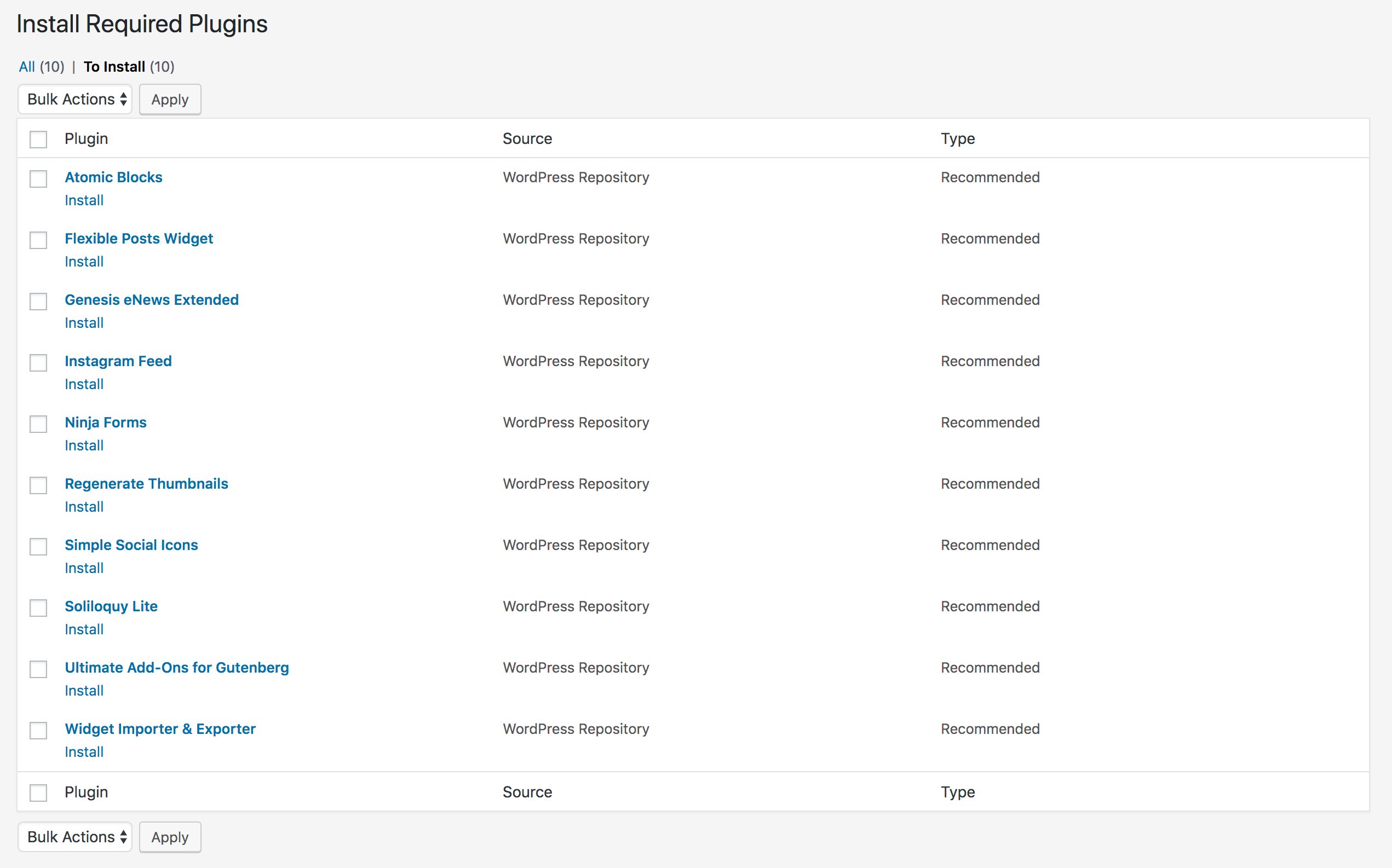 Check the box for each plugin to install and then select INSTALL from the dropdown box, as shown below.
Check the box for each plugin to install and then select INSTALL from the dropdown box, as shown below.
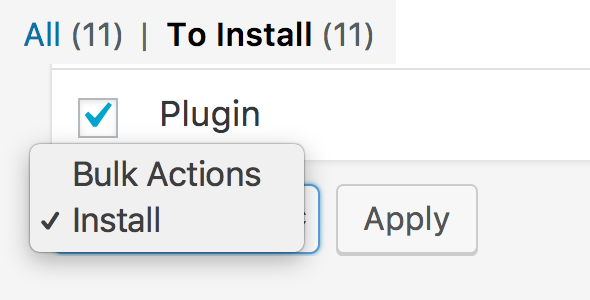
The successful installation screen will be displayed. At the bottom, click on the RETURN TO PLUGINS option. Again select each of the plugins that you just installed to activate them.
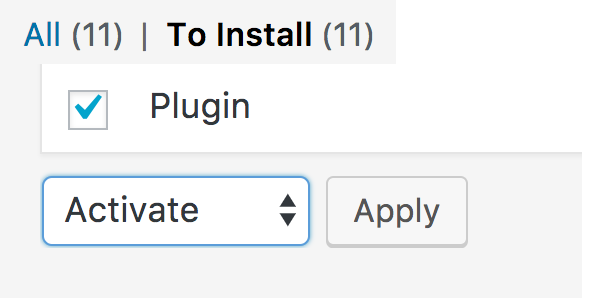
Click ACTIVATE and then follow the instructions throughout the rest of this tutorial to configure them like the demo.