Simply Charming - Plugins to Install
- Genesis Enews Extended – This is used for the subscribe/newsletter areas.
- Simple Social Icons – This is used for the social media icons.
- Instagram Feed – This is used to show your latest Instagram feed.
- Social Warfare – This is used for the social sharing icons & the related post feature.
- Regenerate Thumbnails – This is used to re-crop images if all images are oddly sized.
- Widget Importer & Exporter – This is used to import all widgets from the demo and helps with setting up the theme for the first time.
OPTIONAL PLUGINS:
If you are not going to have a shop on your site, you will NOT need to install these plugins.
- WooCommerce – This is used for the eCommerce area of the site. If you are not using this feature, do not install this plugin.
- Genesis Connect for WooCommerce – This is used in conjunction with the WooCommerce plugin to work nicely with Genesis.
Automatic Plugin Installation
Simply Charming Pro comes pre-packaged with the recommended plugins listed above (outside of the e-commerce plugins). If the Genesis theme is already installed, this section might not be applicable, however, if any of the required plugins have not been installed, they will appear at the top of your dashboard as shown below.

To begin activating these plugins, click on the BEGIN INSTALLING PLUGINS option.
A new screen with each plugin listed will be displayed. If you already have these plugins installed, they will show as active.
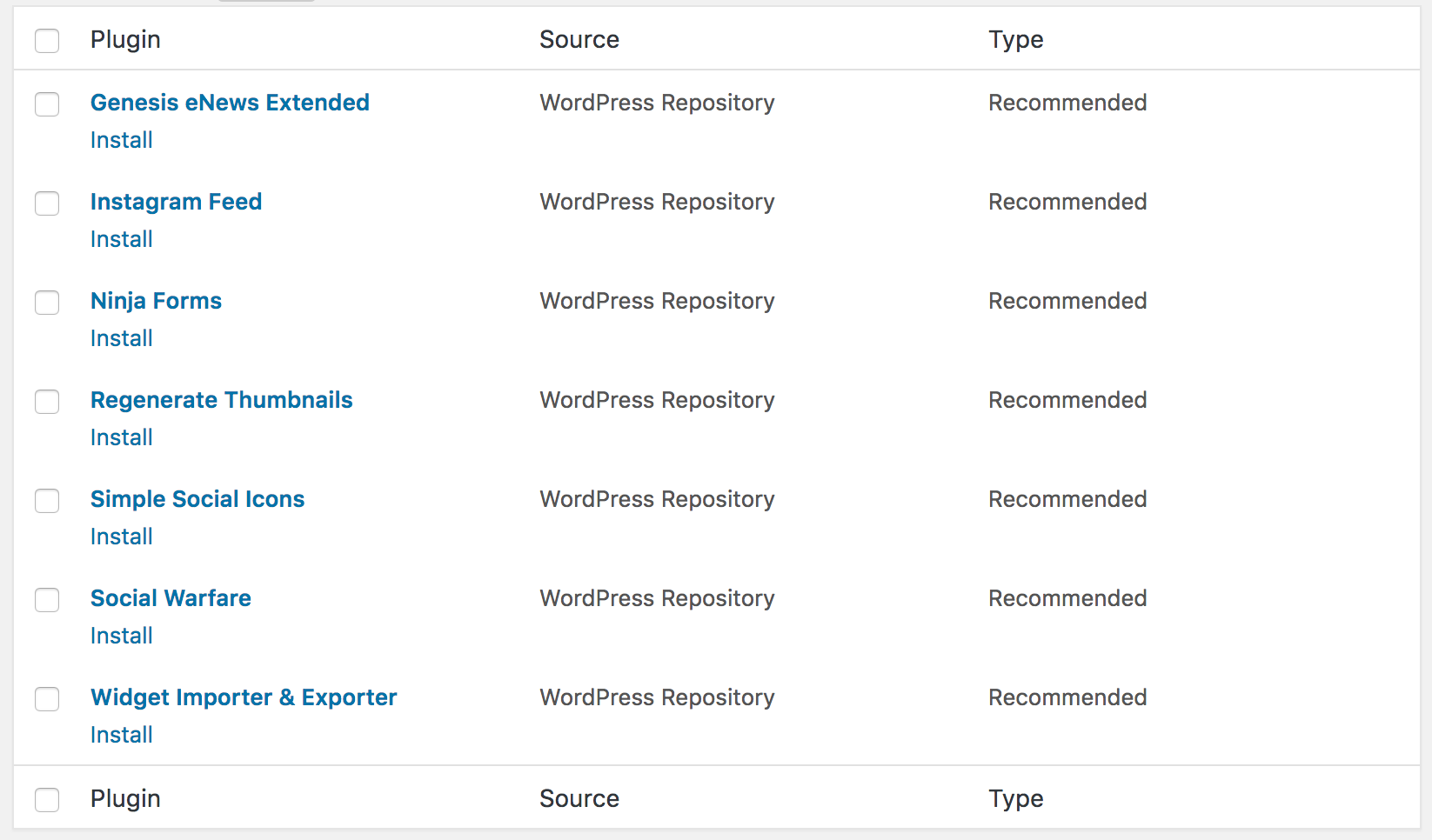
Check the box for each plugin to install and then select INSTALL from the dropdown box.
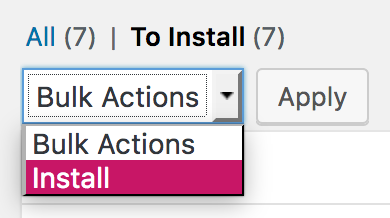
The successful installation screen will be displayed. At the bottom, click on the RETURN TO PLUGINS option. Again select each of the plugins that you just installed to activate them.
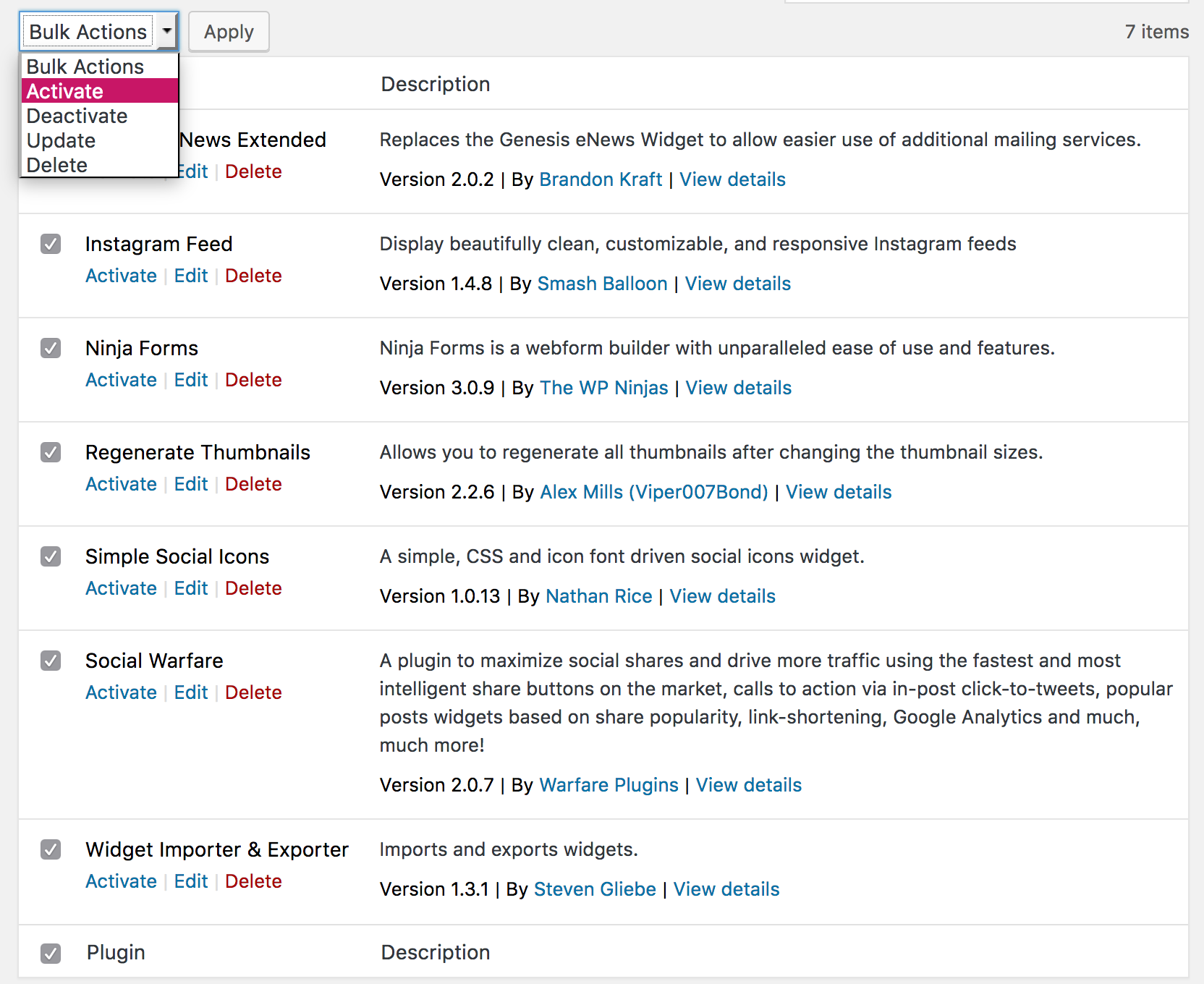
Click ACTIVATE and then follow the instructions throughout the rest of this tutorial to configure them like the demo.