Delightful Pro - Plugins to Install
- Genesis Enews Extended– This is used for the subscribe/newsletter areas.
- Genesis Responsive Slider– This is if you’d like to add a slider on the home page.
- Simple Social Icons– This is used for the social media icons in the sidebar.
- Genesis Simple Share– This is used for the social media sharing at the bottom of blog posts.
- Instagram Feed – This is used to show your latest Instagram feed.
- Regenerate Thumbnails– This is used to recrop your images if all your images are oddly sized.
- Widget Importer & Exporter– This is used to import all the widgets from the demo and helps with setting up the theme for the first time.
- Ninja Forms– This is used for the contact form on the demo site.
OPTIONAL PLUGINS:
If you aren’t going to have a shop on your site, you will NOT need to install these plugins.
- WooCommerce– This is used for the eCommerce area of the site.
- Genesis Connect for WooCommerce– This is used in conjunction with the WooCommerce plugin to work nicely with Genesis.
- WooSidebars– This is used to add a sidebar specifically to the shop section of your site.
Automatic Plugin Installation
Delightful Pro comes pre-packaged with the recommended plugins listed above (outside of the ecommerce plugins). If you already have a Genesis theme installed on your site, this part might not apply to you, but if you don't have any of the required plugins installed, you'll see them at the top of your screen like this.

To begin activating these plugins, click on the BEGIN INSTALLING PLUGINS option.
You will then be redirected to a page with each plugin listed. If you already have these plugins installed, they will show as active.

Check the box for each plugin you wish to install and then select INSTALL from the dropdown box.
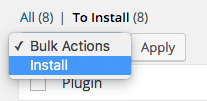
Once you do that, you’ll be directed to the successful install back. At the bottom, click on the RETURN TO PLUGINS option. Once there, you’ll need to again select each of the plugins that you just installed to activate them.
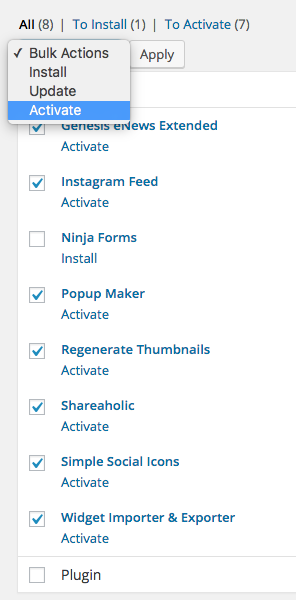
Click ACTIVATE and then follow the setup instructions throughout the rest of the tutorials to configure them like the demo.