Glamour - Navigation Menus
The Glamour theme has several options available for navigation:
- Position the logo in the center with the navigation above and/or below
- Split navigation with logo in the center
- Position logo to the left with navigation to the right using the Header Right Widget
- Footer navigation
This video tutorial will guide you in setting up the navigation menus: How To Setup the Navigation Menu.
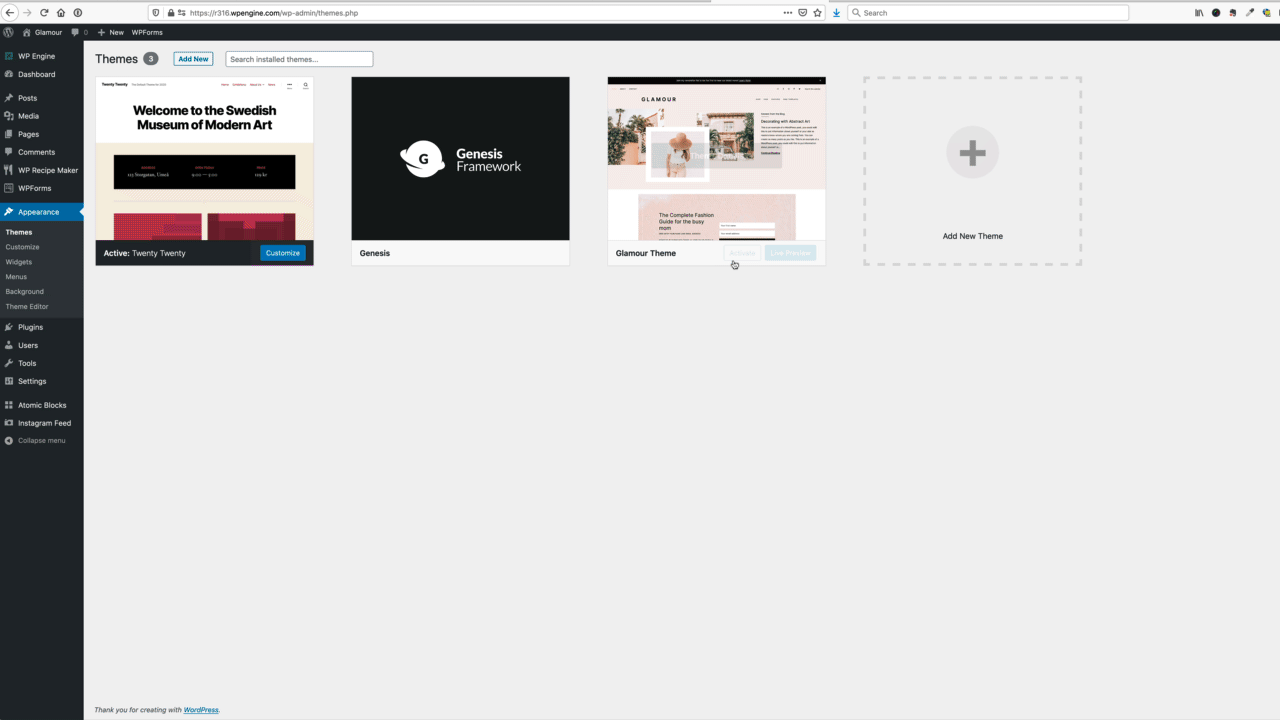
- Go to Dashboard > Appearance > Menus and create your Navigation Menu.
- Select the items you wish to add to your menu, and click “Add to Menu”. You can drag and drop the items into the order you wish them to appear.
- Then assign your menu to a Theme Location at the bottom of your menu.

ABOVE HEADER MENU

Note: In order for the Simple Social Icons to display from the Nav Social Menu widget, a menu must be created and assigned to the Above Header Menu position. This menu can be empty.
FOOTER MENU

POSITION LOGO TO THE LEFT WITH NAVIGATION TO THE RIGHT
To have the header logo left aligned with the navigation menu on the right, navigate to Appearance > Widgets. Drag and drop a Navigation Menu widget in the Header Right widget area. Leave the Title area blank and select a menu for this area. You will also want to make sure that no menus are set to locations under Dashboard > Appearance > Menus >Manage Locations.


HEADER LEFT AND RIGHT
The demo does not display this feature, however, it can be used by itself or in conjunction with either Above and Below Header or both.