2. Install Plugins
Next you'll install all the plugins that are required for your theme.
All our themes come pre-packaged with the recommended plugins for your specific theme.
If the plugins are already installed, this section might not be applicable; however, if any of the required plugins have not been installed, they will appear at the top of your dashboard as shown below.
Note: WooCommerce plugins are not included; these need to be installed separately, following the How to Install and Set Up the Shop tutorial.
To begin activating these plugins, click on the BEGIN INSTALLING PLUGINS option, as shown below.

A new screen with each plugin listed will be displayed. If you already have these plugins installed, they will show as active.
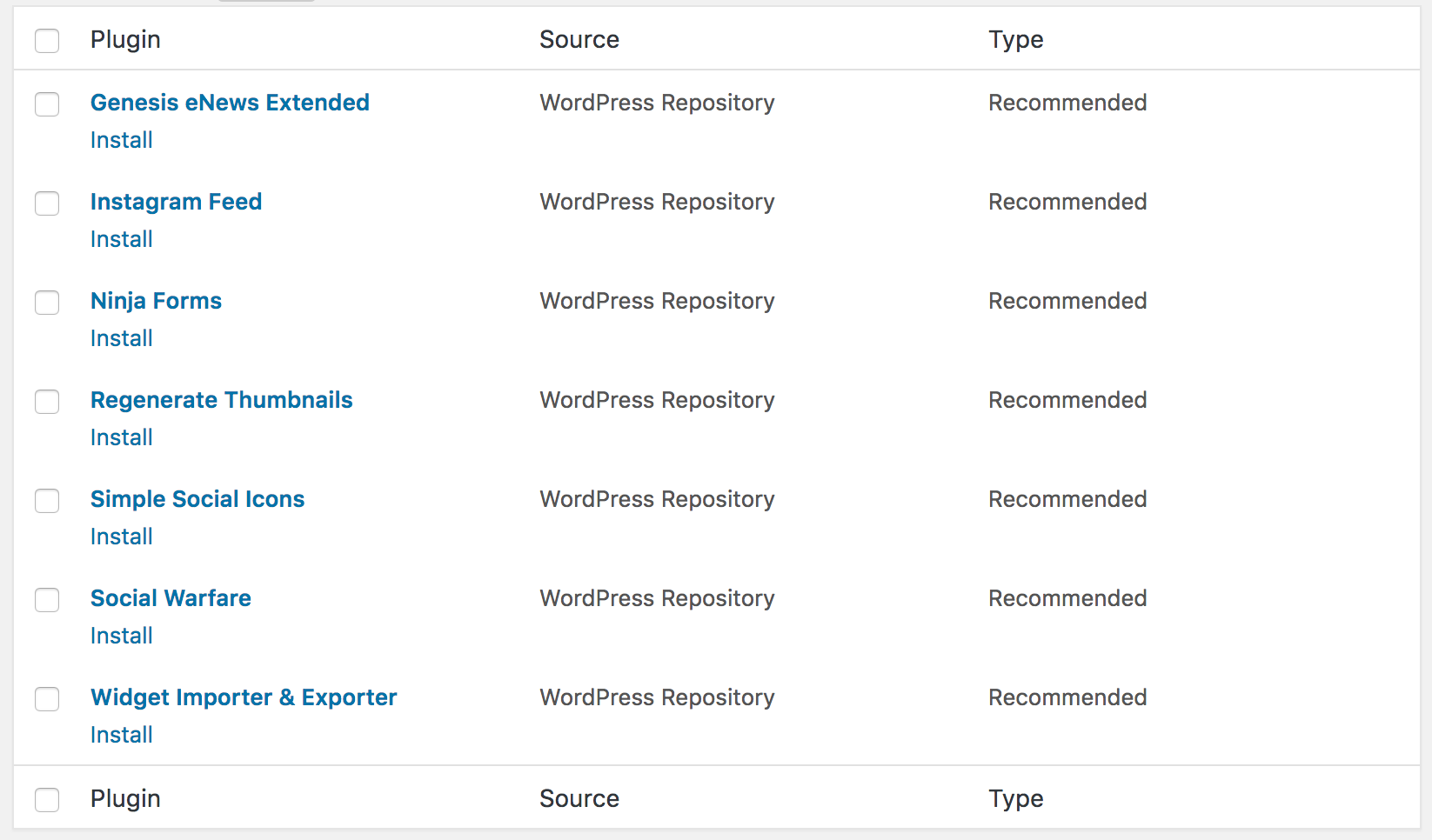
Check the box for each plugin to install and then select INSTALL from the dropdown box, as shown below.
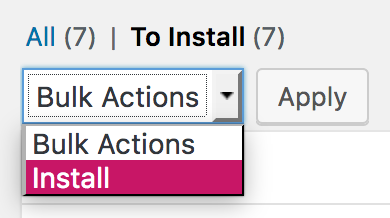
The successful installation screen will be displayed. At the bottom, click on the RETURN TO PLUGINS option. Again select each of the plugins that you just installed to activate them.
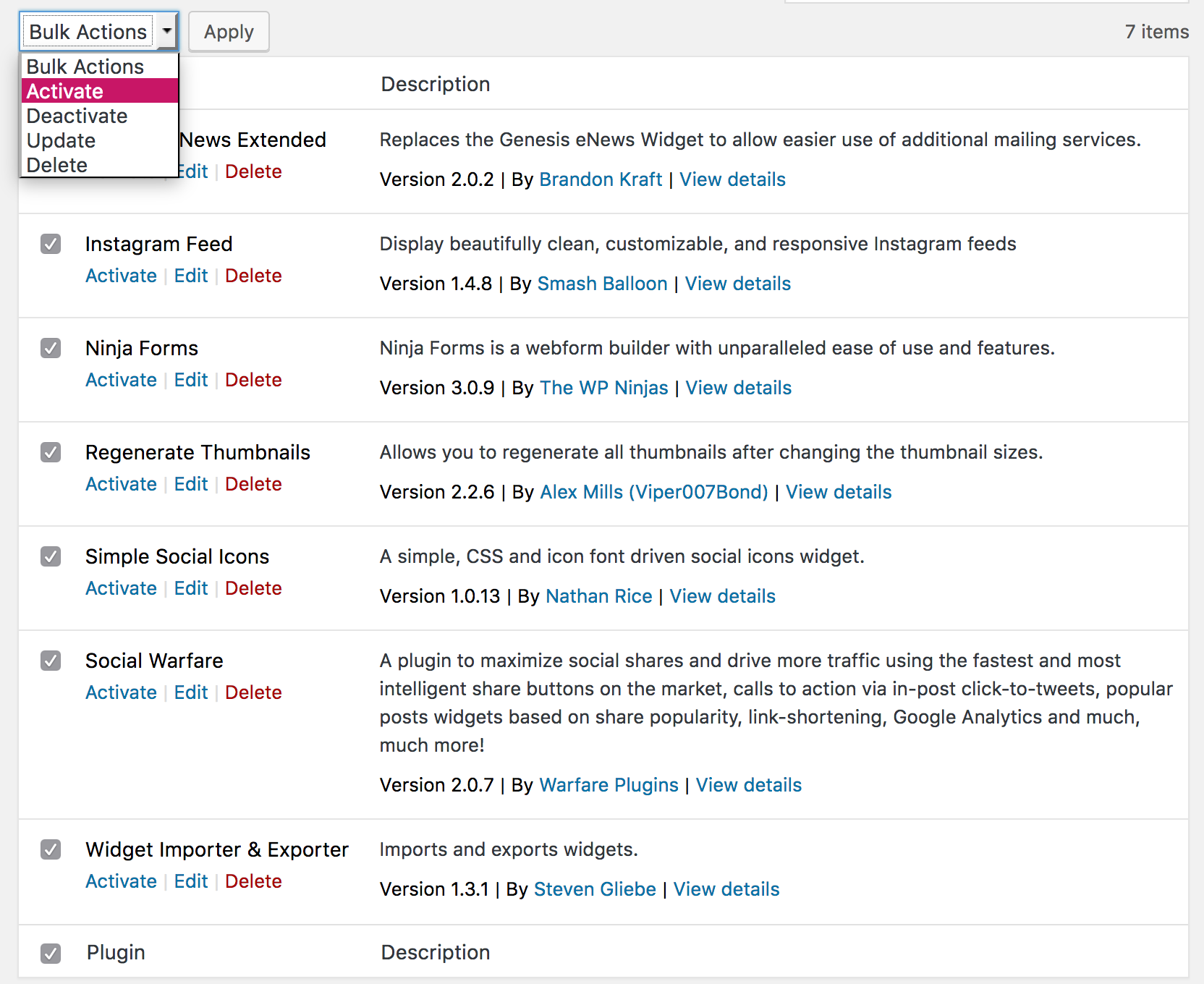
Click ACTIVATE and then follow the instructions throughout the rest of this tutorial to configure them like the demo.